ChatGPT to Markdown - A Bookmarklet to Export Chats
Have you ever had a valuable conversation with ChatGPT and wished you could save it for future reference? Look no further! With the ChatGPT to Markdown bookmarklet, you can export your ChatGPT conversations as markdown files with just a few clicks.
The Power of Markdown
Markdown is a lightweight markup language that allows you to format text easily and efficiently. It's widely used for creating documentation, writing blog posts, and even taking notes. By exporting ChatGPT conversations as markdown files, you can preserve the structure and formatting of the chat, making it easier to read and share.
How to Use the Bookmarklet
Using the ChatGPT to Markdown bookmarklet is simple. Just follow the steps below:
1. Install the Bookmarklet (Release 2025.09.01)
Drag the bookmarklet button below to your bookmarks toolbar:
Alternatively, you can compile the JavaScript code yourself, it is available on the ChatGPT Export GitHub page.
2. Open or Start a Chat
Open the ChatGPT interface or any page where you can interact with ChatGPT. Open an existing chat or start a new chat and have a conversation with ChatGPT as you normally would. Ask questions, provide prompts, or discuss topics.
3. Export as Markdown
When you're done with the conversation and want to save it as a markdown file, click the "ChatGPT to Markdown" bookmarklet from your bookmarks toolbar. In FireFox this will download the file with the title of the chat as its name.
That's it! You've successfully exported your ChatGPT conversation as a markdown file.
Conclusion
The ChatGPT to Markdown bookmarklet provides a convenient way to export your ChatGPT conversations as markdown files. By preserving the structure and formatting of the chat, you can easily refer back to your conversations and share them with others. Give it a try and start archiving your valuable ChatGPT interactions!
Featured Merch
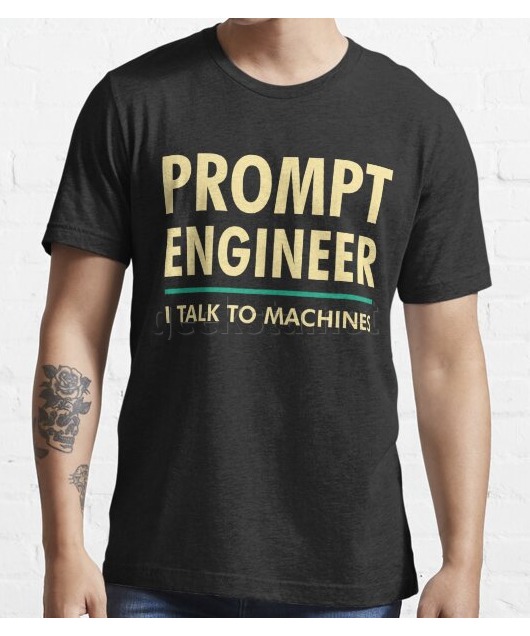
Latest Posts
- How Limiting My Internet Usage Changed the Way I Work and Live
- Practical Tips to Reduce Data Usage on Phones, Tablets, and Computers
- Fail2ban Cheat Sheet for Sysadmins
- Build Mental Resilience: A 30-Day Challenge Inspired by Science
- Setting Up Google Drive Backups on Ubuntu with rclone
Featured Book
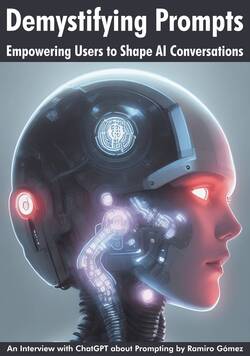
Subscribe to RSS Feed
Published by Ramiro Gómez on . Subscribe to the Geeksta RSS feed to be informed about new posts.
Tags: chatgpt bookmarklet llm
Disclosure: External links on this website may contain affiliate IDs, which means that I earn a commission if you make a purchase using these links. This allows me to offer hopefully valuable content for free while keeping this website sustainable. For more information, please see the disclosure section on the about page.



