How to Search and View mbox Email Archives
The mbox format is one of the oldest and most widely used mailbox formats in Unix-like systems. Unlike more modern formats that store each message as a separate file, mbox concatenates all emails into a single text file, with special separator lines starting with "From " (often called "From_" lines) to mark the beginning of each message. This tutorial provides detailed instructions on how to effectively view and search through these files.
Understanding mbox Files
An mbox file is essentially a plain text file containing multiple email messages. The structure looks like this:
From sender@example.com Wed Jan 10 12:00:00 2025
Subject: First email subject
From: sender@example.com
To: recipient@example.com
Content of first email...
From another@example.com Thu Jan 11 15:30:00 2025
Subject: Second email subject
From: another@example.com
To: recipient@example.com
Content of second email...
While you could technically view this with any text editor, specialized tools provide a much better experience by properly parsing and displaying each message as a separate entity.
Basic Viewing with mutt
Mutt is a powerful terminal-based email client that handles mbox files exceptionally well. It's lightweight, fast, and provides an intuitive interface for navigating through email collections.
Opening an mbox file:
mutt -f /path/to/your/mbox_file
This opens the mbox file in mutt, displaying a list of all emails in an index view. Mutt will properly parse the mbox format, showing each email as a separate item with sender, date, and subject information.
Navigation in mutt:
Once inside mutt, you can navigate through emails using these keyboard shortcuts:
- j/k: Move down/up in the email list (also works with arrow keys)
- Enter: Open the selected email to view its full content
- q: Return to the email list when viewing an email
- q: Exit mutt completely when viewing the email list
- Page Up/Down: Scroll through long emails when viewing a message
- Space: Page down when reading a message
- -: Page up when reading a message
- Home/End: Jump to the beginning/end of an email
- \< and >: Jump to the first and last email in the list
- ?: Show help screen with all available commands
Marking and tagging emails:
- t: Tag/untag the current message (useful for batch operations)
- T: Tag messages matching a pattern
- ;: Apply the next command to all tagged messages
Advanced Searching in mutt
Mutt provides powerful search capabilities that are particularly useful when dealing with large mbox files.
Quick search:
- Press
/while in the email list - Type your search pattern (e.g.,
^Subject:.*Invoice-2025) - Press Enter to jump to the first match
- Press
nto find the next match orNfor the previous match
The search above looks for "Invoice-2025" anywhere in the subject line. The ^Subject: part ensures we're looking in the subject header.
Pattern-based searching and limiting:
Mutt offers a more powerful search mechanism using patterns:
- Press
l(lowercase L) to limit the view - Enter a pattern like
~s "Invoice-2025"to show only emails with that subject - To clear the limit and see all emails again, press
lfollowed byallor just^L(Ctrl+L)
Common search patterns:
- Subject search:
~s "Invoice-2025" - From/sender search:
~f "john@example.com" - To/recipient search:
~t "accounting@company.com" - Content/body search:
~b "urgent payment" - Date search:
~d >1w(emails newer than 1 week) - Date range:
~d 01/01/2025-31/01/2025(emails from January 2025) - Has attachment:
~h "Content-Type: multipart"
You can combine patterns with logical operators:
- AND:
~f "john" ~s "Invoice" - OR:
~f "john" | ~f "jane" - NOT:
! ~f "spam@example.com"
Search on startup:
Launch mutt with a pre-defined search to immediately show relevant emails:
mutt -f /path/to/mbox_file -e "push /^Subject:.*Invoice-2025<enter>"
Or to limit the view immediately upon startup:
mutt -f /path/to/mbox_file -e "push l~s Invoice-2025<enter>"
Alternative Tools for Working with mbox Files
While mutt is the recommended tool, there are other approaches that can be useful in certain scenarios.
Using grep for quick inspection:
For a quick peek at emails matching a pattern without opening a full email client:
grep -A 10 -B 2 "Subject: Invoice-2025" /path/to/mbox_file | less
This shows 2 lines before and 10 lines after each occurrence of "Subject: Invoice-2025". Adjust the numbers as needed to see more or less context.
For case-insensitive search:
grep -i -A 10 -B 2 "subject: invoice" /path/to/mbox_file | less
Using formail (from procmail package):
The formail utility can extract specific emails from an mbox file:
formail -s grep "^Subject:.*Invoice-2025" < mbox_file > matching_emails.mbox
This creates a new mbox file containing only the emails that match the pattern. You can then view this smaller file:
mutt -f matching_emails.mbox
For more complex filtering:
formail -s awk '/^Subject:.*Invoice/ && /^From:.*john/' < mbox_file > filtered.mbox
This extracts emails with "Invoice" in the subject AND from someone named "john".
Practical Tips for Working with mbox Files
Create a temporary .muttrc file for complex operations:
echo "set sort=date-received" > temp_muttrc
mutt -F temp_muttrc -f mbox_file
Backup before modifying: Always make a copy of your mbox file before performing operations that might modify it.
Extract a single email: To save a specific email as a separate file:
formail -s procmail < mbox_file
(Use this with a .procmailrc file that defines extraction rules)
Split large mbox files: For exceptionally large mbox files, consider:
csplit -f email- mbox_file '/^From /' '{*}'
This creates separate files for each email.
Convert to other formats: To convert to Maildir format:
mb2md -s /path/to/mbox -d /path/to/maildir
Remember that mbox files are simple text files, so any text processing tool can work with them, but mail-specific tools like mutt will provide the best viewing experience by properly parsing and formatting the messages.
Featured Merch

Latest Posts
- How Limiting My Internet Usage Changed the Way I Work and Live
- Practical Tips to Reduce Data Usage on Phones, Tablets, and Computers
- Fail2ban Cheat Sheet for Sysadmins
- Build Mental Resilience: A 30-Day Challenge Inspired by Science
- Setting Up Google Drive Backups on Ubuntu with rclone
Featured Book
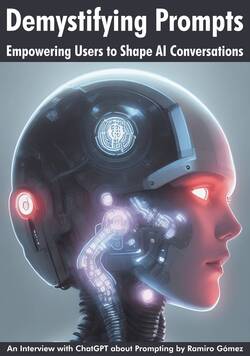
Subscribe to RSS Feed
Published by Ramiro Gómez on . Subscribe to the Geeksta RSS feed to be informed about new posts.
Tags: linux email guide tutorial sysadmin
Disclosure: External links on this website may contain affiliate IDs, which means that I earn a commission if you make a purchase using these links. This allows me to offer hopefully valuable content for free while keeping this website sustainable. For more information, please see the disclosure section on the about page.



