Manage Long-Running Tasks with Screen on a Remote Linux Server
When managing remote Linux servers, you might need to run scripts that take hours, even after you've disconnected, for example a system backup or scan. This is where the screen utility shines, allowing processes to continue running independently of your SSH session. Below is a brief step-by-step guide on using screen to manage long-running tasks efficiently.
Getting Started with screen
Step 1: Connect to the Remote Server
Use SSH to log into your server:
ssh user@remote-server
Step 2: Start a Screen Session
Initiate a new screen session and give it a name for easy identification later:
screen -S my_backup_session
Step 3: Execute Your Script
Run your backup or long-term script within the screen session:
./backup_script.sh
Step 4: Detach the Screen Session
Once your script is running, detach the session without interrupting the process:
Press Ctrl + a, then d.
This keystroke leaves the session intact, running in the background.
Step 5: Disconnect from the Server
You can now safely log out:
exit
Step 6: Reattach to Check Progress
When you wish to check on the script:
- SSH back into the server:
shell
ssh user@remote-server
- List active screen sessions:
shell
screen -ls
- Reattach to your specific session:
shell
screen -r my_backup_session
Step 7: End the Session
When your task completes, exit the screen session by closing the shell:
Press Ctrl + d.
This will terminate the session once your script has concluded.
Conclusion
Utilizing screen not only secures your long-running scripts from unexpected SSH disconnections but also offers the flexibility to monitor progress and manage multiple tasks simultaneously. It's an essential tool for any Linux server administrator seeking reliability and efficiency.
Featured Merch

Latest Posts
- How Limiting My Internet Usage Changed the Way I Work and Live
- Practical Tips to Reduce Data Usage on Phones, Tablets, and Computers
- Fail2ban Cheat Sheet for Sysadmins
- Build Mental Resilience: A 30-Day Challenge Inspired by Science
- Setting Up Google Drive Backups on Ubuntu with rclone
Featured Book
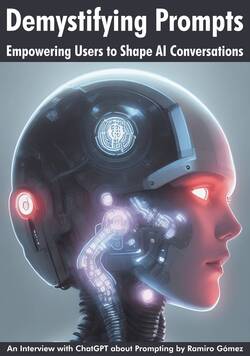
Subscribe to RSS Feed
Published by Ramiro Gómez on . Subscribe to the Geeksta RSS feed to be informed about new posts.
Disclosure: External links on this website may contain affiliate IDs, which means that I earn a commission if you make a purchase using these links. This allows me to offer hopefully valuable content for free while keeping this website sustainable. For more information, please see the disclosure section on the about page.



